Online Learning
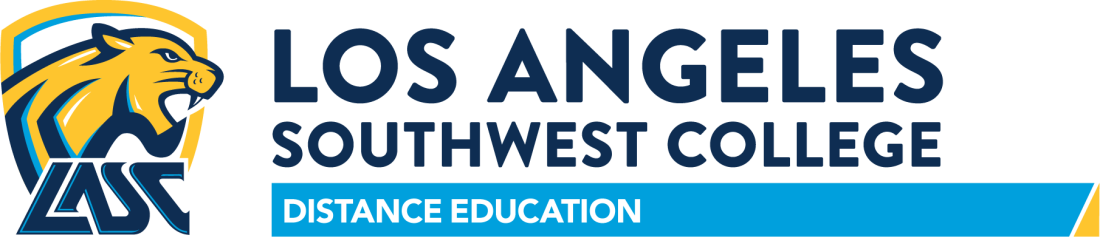
Welcome To Online Learning!
If you have a busy schedule, taking online and hybrid courses can give you a flexible way to get ahead! These types of courses are known as Distance Education courses where you don't need to be physically on-campus for all or a part of them in order to complete them. Online and hybrid courses have the same standards and study the same information as our face-to-face courses, and you can fit them into your schedule to balance life, work, and school that much easier!
LASC uses Canvas for our learning management system, where you will login and access your online courses. If you need support with Canvas and your online courses, scroll down this page for many options just for you.
For a list of online instructors and their contact information, visit here.
CANVAS
How do I log into Canvas?
- Go directly to Canvas:
- Log in using your LACCD Student ID Number and Password.
- From the SIS page:
- Log in using your LACCD Student ID Number and Password
- Click on Canvas on your SIS Dashboard
What if my login fails?
- Contact LASC's Admissions & Records Live Chat to get help with your login/password
Helpful Canvas Information
- Learn to Use Canvas (Video Link)
- Canvas Cheat Sheet
- Canvas Test / Quiz Tips
- Canvas Student Guide
- Add a preferred email address if you have one (Tutorial Link)
- Set your notification preferences (Tutorial Link) (Video Link)
- Important Notes:
- Most instructors don’t make Canvas courses accessible until the first day of the term.
- It can take up to 24 hours after you add a class for your account to become active in Canvas.
- If you are able to log in to Canvas but cannot access your course, verify that you are on your instructor's Canvas roster by asking the instructor via email. There are occasional delays between updates on the official roster and the student accounts on the Canvas site. The instructor will be able to tell you if you appear on this roster.
Are you having problems logging into your Canvas account? Contact the Admissions & Records Office using their Live Chat.
STUDENTS
For a list of online instructors and their contact information, visit here.
The 2009 Higher Education Opportunities Act (HEOA) separated Distance Education from Correspondence Education by defining it as:
Definition of Distance Education
“Distance Education is defined, for the purpose of accreditation review as a formal interaction which uses one or more technologies to deliver instruction to students who are separated from the instructor and which supports regular and substantive interaction between the students and instructor, either synchronously or asynchronously. Distance Education often incorporates technologies such as the internet; one-way and two-way transmissions through open broadcast, closed circuit, cable, microwave, broadband lines, fiber optics, satellite, or wireless communications devices; audio conferencing; or video cassettes, DVDs, and CD-ROMs, in conjunction with any of the other technologies."
Distance Education Mission
“To support online success and retention by ensuring uniformity in terms of Learning Management System (LMS) and online instructor responsibility and accountability, according to the American Federation of Teachers (AFT) Contract (Article 40). Also, the purpose of this document is to provide clear expectations, guidelines, and policies for instructors teaching online in order to adhere to the requirements of ACCJC.”
Distance Education History at LASC
Los Angeles Southwest College (LASC) began offering online classes in 2007, at the same time many other colleges in the Los Angeles Community College District (LACCD) started their programs.
LASC faculty, staff, and administrations firmly believe that it's the college's responsibility to serve, reach out to, and educate the community-at-large in traditional and non-traditional forums. Because of this, LASC's Distance Education (DE) program was launched. The college shared in the purchase of a Learning Management System (LMS) called Moodle with other district colleges to begin the process of training instructors on the system, and providing pedagogy consultation through the 2007-2011 CAOT 134 class (Computer Assisted Office Technology), “How to Teach an Online Course.” This course was also available to students who wanted to take courses online to better understand the LMS and become familiar with the DE methodology.
This process prepared students and faculty to successfully transition into an unfamiliar learning environment to achieve a common goal; a goal that proved to meet the demands of our local community who were unable to take part in a traditional learning environment due to work, transportation, or accessibility issues. LASC created a very structured, stable, and accomplished online learning environment that has been sustained up the present time. LASC's DE program has become a successful tool to uniquely educate our community of learners where students have capitalized on the variety of online courses we offer.
To help maintain our online program, the Curriculum Committee is charged with reviewing and approving all online courses prior to being released. Meanwhile, the Distance Education Committee (DEC) was formed to ensure all DE courses met the Federal Acquisition Regulation (FAR) section 508 Standards which “...address access for people with physical, sensory, or cognitive disabilities.” The committee was tasked to address faculty and student concerns, implement policies and regulations per ACCJC guidelines, and regulate the effectiveness of the LMS.
The Distance Education Committee meets the third Monday of the month in Fall and Spring semesters. The goal now is to properly maintain our mandatory on-campus orientation and to continue conducting certification training for new online faculty that focuses on pedagogy and DE methodologies to ensure DE students receive the same educational experience as students in a traditional setting.
Online and hybrid courses require the same amount of course work, time, and participation from both you and your instructor as you would a face-to-face class. What’s different is that you don’t have to be on campus to take them.
These courses are a good fit if you:
- Have good computer skills
- Are familiar with using Canvas, our learning management system, and are familiar with emailing, chatting, and possibly video conferencing with your instructor and classmates
- Are very organized with good time-management skills
- Remember, for each course unit you should set aside two hours of study time per week – for example, a 3-unit course requires 6 hours a week of study time
- Make a calendar or flow chart of when items are due and set aside time to study
- Don’t wait until the last minute – it can take time for an instructor to get back to you
- Are dedicated and self-motivated to take responsibility for your own learning
- Check-in and participate online multiple times weekly for assignments, discussions, quizzes, and with other classmates to complete group assignments
- Want a flexible school schedule in order to take the courses you need to get ahead
Finding and registering for online and hybrid courses are exactly like registering for traditional face-to-face courses. Log into LACCD’s Student Information System (SIS) and select ‘Online’ or ‘Hybrid’ for a full list of our current Distance Education courses.
Are you a new student to LASC? You will first need to apply to LASC before you can register for Distance Education courses.
View these Getting Started with Canvas videos
Once you have access to your online class, click through it to get familiar with what you have learned from the videos in the link above.
Know-how to:
- Upload and download documents
- Retrieve/send emails
- Find Announcements
- Retrieve/send assignments
- Follow along in Modules
- Review the guidebook
- Use the library resource link
- Retrieve information from these sources
- Retrieve syllabus
- Understand all of the links in the navigation bar.
Tips for Success in an Online Class:
- Read all announcements
- Follow the syllabus
- Do all assignments
- Meet weekly deadlines
- Participate regularly
- Post/reply to discussions
- Spend 4 to 6 hours per week doing course work
- Read the required textbook
- Contact the instructor when unsure
- Meet all requirements as directed
- Think of quality, not just quantity
To add an online class that isn’t closed after classes begin:
- Send an email to the instructor using your LACCD SIS email account and format the email in the following way:
- Subject: Add Online Class Request for (Term), (Course Name), (Section Number)
- Example: Add Online Class Request for Fall 2020, Biology 5, Section #10233
- Body of Email - Include your:
- Full Name
- Student ID Number (i.e. 881234567)
- I, (Your Name), request to be added to (Name of Class, Section Number). Thank you!
- Subject: Add Online Class Request for (Term), (Course Name), (Section Number)
- If the instructor approves your request to add the class, they will email you back with a permission number.
- Use the permission number to add the class in the SIS system. You will be asked for the permission number (Permission Nbr) when you try to add the class.
- If you cannot be added due to fees, holds, unit limits, etc. contact the Admissions & Records Office at (323) 241-5321.
You will not see the class in Canvas until the day after your add is processed.
If you are not on the waitlist and the class is closed, follow these steps:
- Only after the term has started, you may email the instructor to add a class. We recommend sending an email on the first day of classes.
- Send an email to the instructor requesting to add the class using your LACCD SIS email account and format the email in the following way:
- Subject: Add Online Class Request for (Term), (Course Name), (Section Number)
- Example: Add Online Class Request for Fall 2020, Biology 5, Section #10233
- Body of Email - Include your:
- Full Name
- Student ID Number (i.e. 881234567)
- I, (Your Name), request to be added to (Name of Class, Section Number). Thank you!
- Subject: Add Online Class Request for (Term), (Course Name), (Section Number)
Keep in mind that if an instructor approves adding students, they will draw from the waitlist first.
- Due to the volume of requests received, only those students whose adds are approved will be contacted. If you are not contacted, you will not be added. Do not continue to contact the instructor once you submit your request to add a closed class.
- Instructors will only contact you via your district assigned email address (xxxxx@student.laccd.edu).
To drop a class online, follow these steps:
- Go to the LACCD SIS Portal login page.
- Log into the SIS with your Student ID Number or SSN. You must also enter your PIN. Remember, your default PIN is your birthday month and date, for example, January 15 = 0115.
- On the SIS menu, click on the yellow tab that says "Registration."
- You must select your college – Los Angeles Southwest College – along with the semester and year.
- In the “Action” drop-down box, select “Drop.”
- Enter the section number of the class you want to drop. If you do not know the section number, you can find it by using the tab named "View Schedule" to review your classes.
- Click “Submit.”
- Once the system has dropped the class you wanted to be removed from your class schedule, you will get a confirmation number.
Make sure to keep this number as proof you dropped the class.
You can use the "View Schedule" tab on the right menu bar to confirm the class is dropped from your class schedule. If it was successfully dropped, there will be a date in the Drop Date column next to the class you dropped.
For courses that closed to enrollment, you may now place yourself on the waitlist so that you can be added once an opening exists. Seats will be filled as openings occur in the order of the waitlist. If you are added from the waitlist, you will be notified via your @student.laccd.edu email account. You do not need to contact the instructor. It is your responsibility to drop any classes that were added from the waitlist. The waitlists will be updated daily throughout the semester's registration process. Check your @student.laccd.edu email address often!
Keep in mind:
- Instructors will only contact those students who are approved to add. If you are not contacted by the instructor during the first week of class, that means the class is full and no additional students will be added. Instead of contacting the instructor, look for alternative options for classes.
- Faculty will only contact you via your district assigned email address (xxxxx@student.laccd.edu).
Be ready for your online courses and learn what you need to succeed!
The Online Education Initiative (OEI) from the California Community College’s Chancellor’s Office has created a series of interactive online videos to help you prepare for your online courses.
Take a look at these fun and helpful tools and tutorials that will give you great insights on how to be successful while taking online courses (these are videos in zip files for download):
- Introduction to Online Learning
- Getting Tech Ready
- Organizing for Online Success
- Online Study Skills & Managing Time
- Communication Skills for Online Learning
- Online Reading Strategies
- Career Planning
- Educational Planning
- Instructional Support
- Personal Support
- Financial Planning
Online Interactive Tools
FACULTY
As an instructor, you'll find many resources you can use to create a positive, effective online learning experience for your students. Please review the information below, and if you have any questions, contact the Distance Education Coordinator.
Most importantly, we ask that you focus on enhancing Regular Substantive Interaction with your Distance Education students to ensure they are getting the best experience possible.
Here are some tips to help you enrich your Distance Education courses in this area:
Documents
- Distance Education Handbook
- LASC Regular Substantive Interaction Policy
- Distance Education Definitions
- Student Rights in an Online and Hybrid Course
- LASC DE Resources Canvas Page
Workshops
- LASC Regular Substantive Interaction Workshop
- Course Design and Using Videos in Online Classes
- Synchronous Student Contact and Web Conferencing
- Supporting Diverse Learners and Creating Accessible Online Courses
- Increasing Retention in Online Classes
- More to come!
Online Instructor's Checklist
Resources from a June 2020 Humanizing Online Learning webinar:
- The Prezi presentation from the webinar
- The link to the sample Getting to Know You survey
- Handout with more information on Humanizing Online Courses
- DE Resources Canvas site: Enroll yourself in the LASC DE Resources Canvas site
Here are two websites that will assist with converting videos to closed captions: ***
- To get your videos captioned, make a 3C Media account (it's a private YouTube for the California Community Colleges), upload your video, click 'Details & Options' and then click the link for 'DECT Captioning Grant.' There can be up to a 2-month lead time for this free service.
- YouTube captioning help page
More Resources for Creating Accessible Online Courses
Supporting Diverse Learners and Creating Accessible Online Courses Workshop
These websites comply with Section 504 for closed captioning for students with disabilities.
